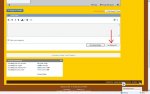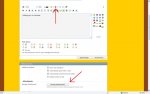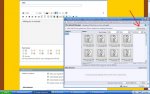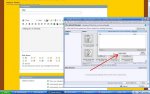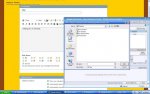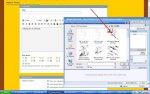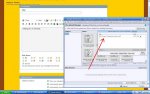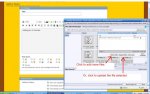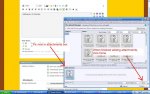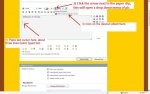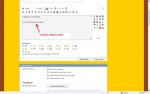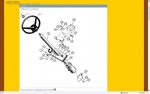For members who need information on how to post pictures to the forum, here's a tutorial on how to post pictures using pictures from your computer files. 
You can add up to 5 pictures to a single forum post. If you need to add more than 5 pics, you'll need to make an additional post. The upload manager has a file auto re-sizer, it's not necessary for a member to manually re-size pics.
Additionally, for the ease of the user learning how to post pics using this tutorial, it would best to have two internet browser windows open with Heavy Truck Forums (HTF) running in both browsers. That way, you can have the tutorial running in one window, and an HTF thread in the other window allowing you to perform the steps in the tutorial. There is a picture testing thread at the Forum Support section of forum Main Menu, located at the "Test Forum" tab where you can test posting pics. So, let's get started.
You can add up to 5 pictures to a single forum post. If you need to add more than 5 pics, you'll need to make an additional post. The upload manager has a file auto re-sizer, it's not necessary for a member to manually re-size pics.
Additionally, for the ease of the user learning how to post pics using this tutorial, it would best to have two internet browser windows open with Heavy Truck Forums (HTF) running in both browsers. That way, you can have the tutorial running in one window, and an HTF thread in the other window allowing you to perform the steps in the tutorial. There is a picture testing thread at the Forum Support section of forum Main Menu, located at the "Test Forum" tab where you can test posting pics. So, let's get started.